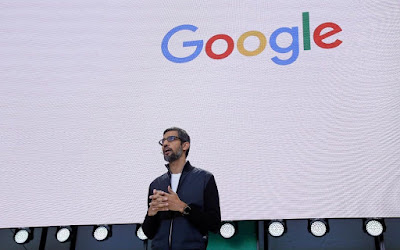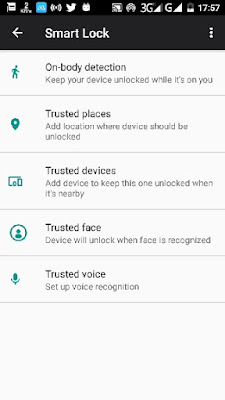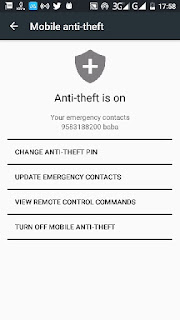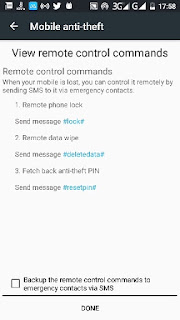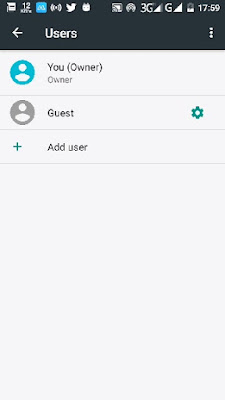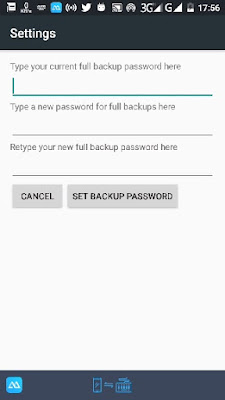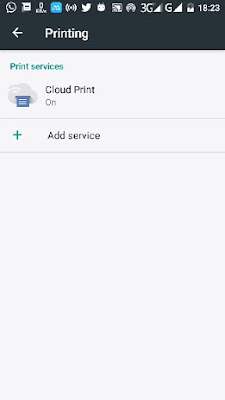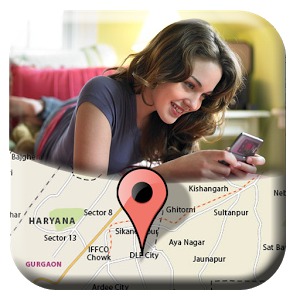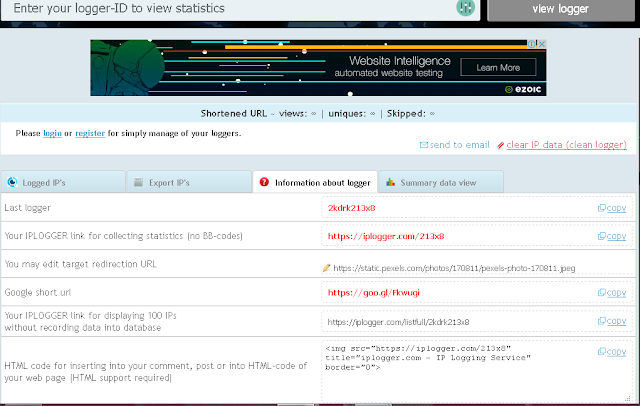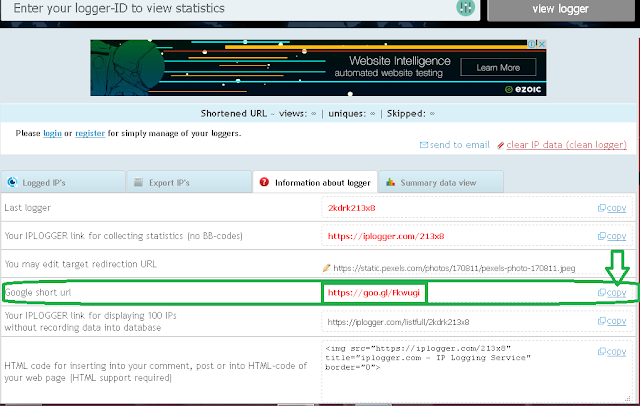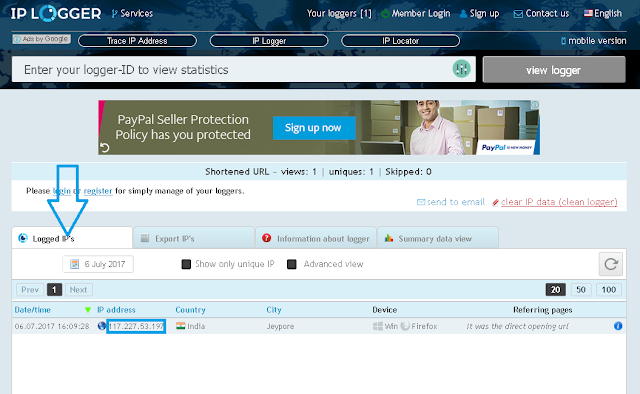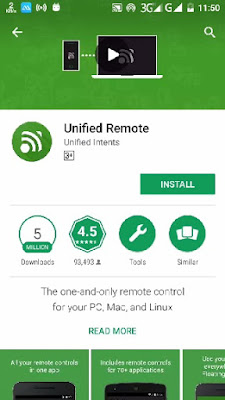Repair your PC issues using a Recovery drive |Blue screen of Death | Windows starting problem| solved | Knowtwork
Contents
- Introduction
- What is a recovery drive?
- How to create a recovery drive?
- Troubleshoot your PC using recovery drive.
- Repair your PC using recovery drive
Introduction
If you are experiencing any software related problem in your computer don,t worry.Today I have brought the best tutorial for you which will help you solve any problem in your computer like Blue Screen Of Death (BSOD), automatic shutdown of computer, below start up problem etc.If you have such errors in your PC then you don't need to format PC and lose all your important data.This tutorial is for windows 8/8.1.I will write another article about other versions of windows.
In this tutorial, you will learn to troubleshoot your PC using a recovery drive.If you don,t know what is a recovery drive and how to create it also read this article.
What is a recovery drive?
A recovery drive is nothing but a simple USB drive which has the backup of your operating system.When windows crashes or any other problems related to your OS arises in your PC the recovery drive will help you auto repair your computer, refresh your PC, reset your computer etc.
How to create a recovery drive?
To create a recovery drive the only thing you need is just a USB drive.You can 32 GB USB drive.Follow the below to create your recovery drive.
1.Go to start then search for recovery drive.
2.The you will get results related to recovery drive.Click on create a recover drive.
3.Insert your USB drive into the USB port of your computer.
4.When you will click on create a recovery drive you will be asked to enter the admin password.Enter your password and proceed.
5.When the tool will open make sure Back up system files to the recovery drive and click Next.
6.After that select your drive then next then create.
7.After this process, the system files will be copied to your drive.It will take some time so don't worry for that.
8.You will be asked to delete your recovery partition from PC.If you want to free up some space click yes otherwise Finish it.
Thus create a recovery drive to repair your PC yourself at home.\
Troubleshoot your PC using recovery drive.
If you are facing any of the problems like Blue screen, or your operating system doesn't open then follow the steps to repair your PC.
1.Turn off your computer and insert the recovery drive.
2.Now turn on your computer press the down arrow key and select the USB.
3.Select language and proceed.
4.Click on troubleshoot and proceed.
You can use the following sections to resolve your computer issues.
1. Refresh your PC
If you want to resolve your problem without affecting your files then you should refresh your PC.If your computer is not starting you can try this option.
To refresh your PC click on Troubleshoot.Click on Refresh and proceed.
2.Reset your PC
Resetting your PC will remove all your pesonal files and settings.Before restting PC you should have backed up all your important files.
There are other fuctions you can do according to your need such as
- System Restore
- System Recovery
- System Image Recovery
- UEFI filmware setting
- Command Promt
To repair your PC there is an option Automatic Repair
Automatic Repair automatically fixes major problems in your PC like missing system file, corrupted system files, Blue Screen Of Death problems etc.
To perform Automatic Repair, Troubleshoot>>Advance options>>Automatic Repair
Now this will fix any problem in your PC.In my next article I will write another way to fix such problems in your computer.